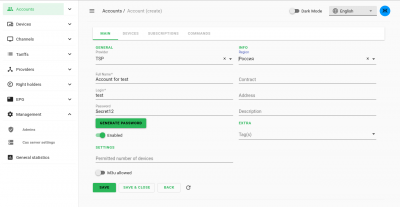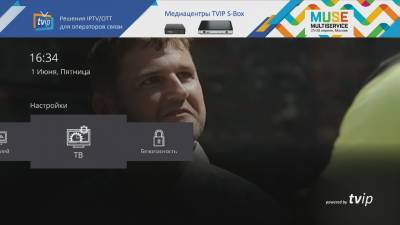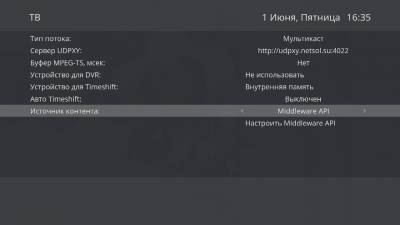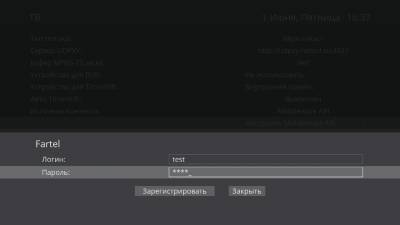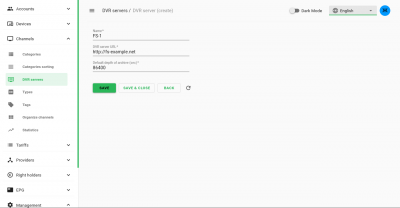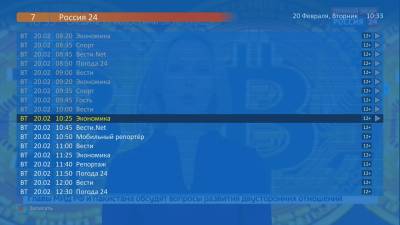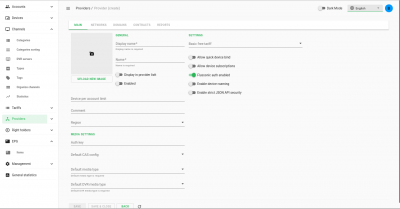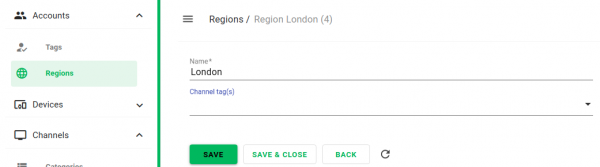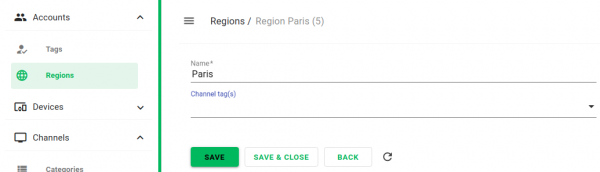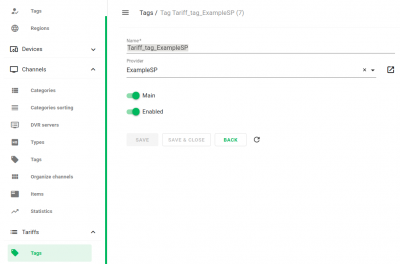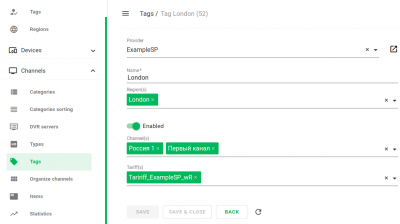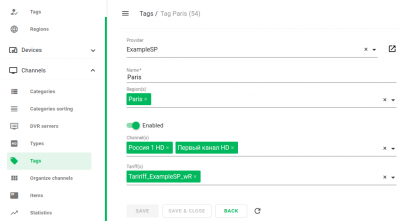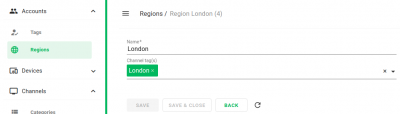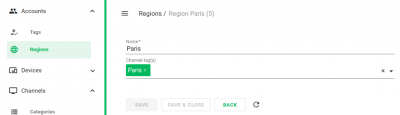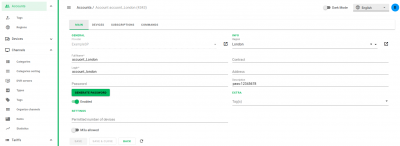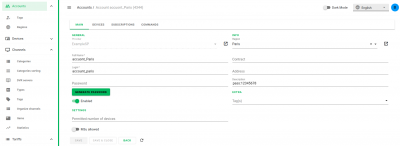User Tools
Sidebar
This is an old revision of the document!
Table of Contents
TVIP TMS FAQ
How to connect STB to TMS with account credentials
Set account login and password and save changes:
STB without provision, may be configure by this way:
From the Launcher screen go to TV settings
Choose Middleware API protocol (same as jsonapi in provision)
Setup protocol:
As server you must setup address of your server, example has http://tvip.media as server address:
After applying server you must see “Register” button, click button and enter account credentials.
After successful registration you can go to TV interface and check channel availability.
How to connect STB without account credentials?
In same cases yo can use Quick bind feature, used for pre activations boxes:
- Eneable option “Allow quick device bind” in provider settings (Settings → Providers)
- Add unique id of device in Device Editor (Account editor → devices grid, then click “+” in to left corner)
Limits of this method are disabling unregister feature from the box, all devices will be remove “Derigstration” from UI
How subscriptions plans works ?
Subscriptions plans (Tarif) joined to channels via Tags, example of this relations are pictured below:
In this example:
- Channel “Channel A” and “Channel B” tagged by tag “public channels”
- Channel “Channel B” and “Channel C” tagged by “sport channels”
- Tariff (subscription plan) “All channels” included both tags (“public channels” and “sport channels”), this Tariff (subscription plan) are included all channels: Channel A, Channel B, Channel C
- Tariff “Sport channels” include only “sport channels”, then that tariff included only Channel B, Channel C.
Same hierarchy allow flexibility tariff setup.
Tariff plans may be mapped to device and account entities, device subscriptions have more priority than account, account tariff plans will be accepted to device if device are not have tariff plans
In the same time device and account may be have anymore subscriptions, system is merging subscriptions to summary playlist.
How to setup DVR ?
TMS are support DVR from Flussonic streaming server.
Flussonic channel setup
Minimal channel setup on flussonic :
stream TEST{
url udp://225.100.50.10:1234;
dvr /media/HDD2 6d;
}
In this config we are declare channel TEST with DVR for 6 days, archive will be stored to “media/HDD2”, and archive will be allowed via HLS
More about DVR setup you may read there
Configure TVIP TMS
Common configuration
Declare DVR server via Channels→ DVR Servers In DVR editor will be setup theese parameters:
Base URL (not channel!), in our example that is http://fs.example.net, if your flussonic use non-standard port for streaming you must enter port via colons. For the server specify archive deep (in our example - 86400), that value will be used if channel specifed value is empty.
Channel setup
For the mapping Channel with Flussonic entity used attribute System name, that attribute will be same with Channel declaration in flussonic (in our Example - TEST)
At the line DVR specify server where archive stored: Also in next line you may be override archive deep from default value (defined in DVR server). Value presented in seconds.
nPVR and timeshift on the S-Box
Before 4.0.11 archive indicated by icon “Play” in the EPG screen:
From 4.0.11 version icon changed to cinema film in the EPG screen:
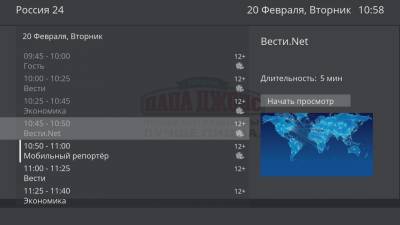 STB used “deep value” from TMS, if archive unavailable STB return to live stream.
STB used “deep value” from TMS, if archive unavailable STB return to live stream.
After pressing pause button STB stay on timestamp and using DVR for playing from knowing timestamp. Local storage is not used for this case.
How to protect content?
TMS with Flussonic streamer support AES-128 encoding.
- flussonic are requesting encryption keys from tvip-cas server and encode content by that key, key rotation every 10 minutes.
- HLS playlist has special link to description key, client after detecting that link will be trying to request key via presented link (to tvip-cas)
- TVIP TMS and tvip-cas are sync license information, if licenese is allowed to device tvip-cas answer to request with key, else - answer with error.
About tvip-cas you can read in this article.
Authorization in Flussonic via Middleware
You can read this doc at Flussonic web site for explain how Auth via Middleware may help protect your streams.
1. Enable Flussonic auth feature for provider:
2. Enable feature for channel:
3. Setup auth path in Flussonic for each stream http://tms.example.com/api/drm/auth_token
stream test {
url udp://225.101.15.6:1234;
auth http://tms.example.com/api/drm/auth_token 12345=12345;
}
4. Update config file /opt/tvip-tms/gateway/gateway-tvip-tms-tvip-api/application-prod.yml
flussonic:
app:
secret:
key: 12345
5. Update config file /opt/tvip-tms/gateway/gateway-tvip-cas-api/application-prod.yml
flussonic:
app:
secret:
ttl: 86400
key: 12345
6. Restart required services
systemctl restart gateway-tvip-tms-tvip-api systemctl restart gateway-tvip-cas-api
Regions in TVIP TMS
Regionality allows you to control the issuance of channels in accordance with the regional affiliation of your account or provider within a single tariff plan.
In this example, two regions are considered: “London” and “Paris”. Challenge: “Channel One” and “Russia 1” channels were available for the London region. The “First Channel HD” and “Russia 1 HD” channels were available for the Paris region. Different channel names are considered for simplicity. Channel names may be the same.
1. Create two regions “London” and “Paris”
2. Create the tag for the new tariff plan “Tariff_tag_ExampleSP”
3. Create the tariff plan “Tariff_ExampleSP_wR”.
4. Create a Channel tag for the “London” and “Paris” regions. Add the necessary channels to them - “Channel One” and “Russia 1” for the “London” region, and Channel One HD and Russia 1 HD for the “Paris” region.
5. Go back to regional settings and add the appropriate “channel tag”.
6. Create accounts for users of the regions “London” and “Paris” and set the corresponding region.
6.1 In the subscription, select “Tariff_ExampleSP_wR”
VOD Enabling
Enabling option of VOD
1. Enabling option in configuration file /opt/tvip-tms/gateway/gateway-tvip-tms-tvip-api/application-prod.yml
application:
features:
vod: true
2. You should get TMDB api key, for function of automatic import
3. Paste your key to configure file /opt/tvip-tms/manager/manager-tvip-tms-vod/application-prod.yml
tmdb:
api-key: 'your_key'
4. Enable tariff option of VOD in admin panel at section Tariffs–>tariff(Name)–>Tariff Settings.